How to Copy
Copy functions can be performed at ANY Printing Station.
- Login at a Printing Station by scanning your Valencia ID barcode or entering your username and password.
- Choose Device Functions.
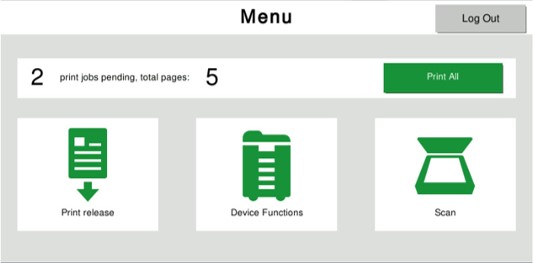
- Review your balance to ensure you have enough funds for your copy job and press Continue.
- Choose Copy.
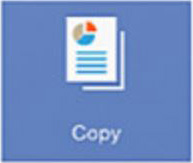
- Select B&W or Color output for your copy job. You may also make other adjustments as necessary.
* NOTE: When selecting Color for the output mode, ALL pages will charge as color even if the original is in black and white.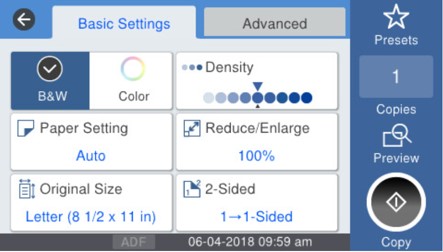
- Place originals in document feeder or place on platen glass.
- Feeder accepts regular sheets of paper. Remove all staples and paper clips and ensure pages are not bent, folded and attached to other pages.
- Any non "clean" pages, books or other irregular sized originals must be placed on the platen glass. Lift open the feeder to place originals on the platen glass.
- Press Start when ready to start copy process.
- When completed, press the Home key to return to the main screen and press the Logout button. Alternatively you can scan your Valencia ID to logout.
